When you're connected to Hospitable as your property management system (PMS), our system automatically generates a unique %guestbook% shortcode for each reservation. This shortcode is dynamically replaced with the guest’s personalized guidebook link.
However, if you're migrating from another guidebook provider (like TouchStay) and adding properties one at a time, you may not want all of your properties to be updated with our shortcode links immediately. In this case, you can manage the shortcode behavior globally or per property using the settings below:
Step-by-Step Instructions
-
Navigate to the Properties Page
From your admin dashboard, go to the Properties page. -
Click on "Property Defaults"
This opens the Property Defaults page where you can override the default behaviour for all properties, including for shortcodes. -
Choose Your Preferred Shortcode Setting
You'll see three options: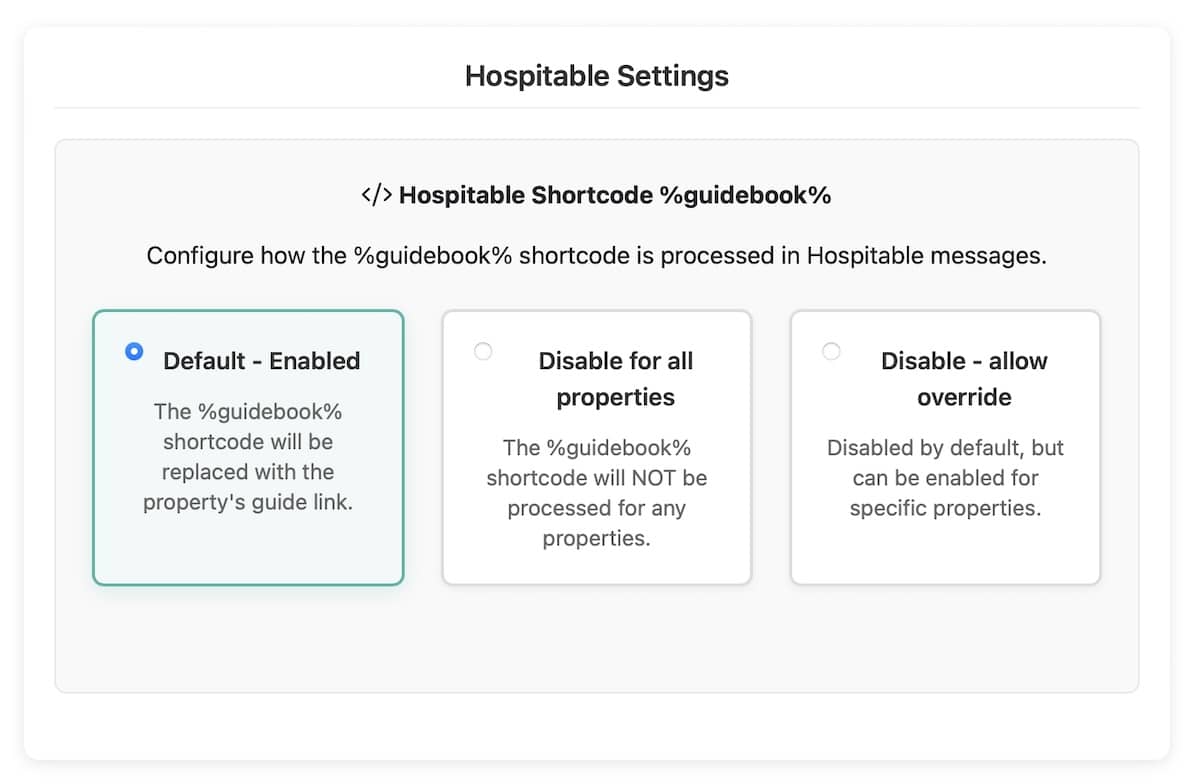
1. Default – Enabled
This is the default setting. The%guidebook%shortcode will be automatically replaced with the property's guidebook link.2. Disable for All Properties
Selecting this will disable shortcode processing completely for all properties. The%guidebook%shortcode will not be replaced.3. Disable – Allow Override
This disables shortcode usage by default, but allows you to selectively enable it on a per-property basis.
How to Enable Shortcodes for a Specific Property
If you’ve selected "Disable – Allow Override", and want to manually enable the shortcode for a specific property:
-
Go to the Properties page.
-
Click the cog icon next to the relevant property.
-
Open Property Settings.
-
Enable the
%guidebook%shortcode override for that property.