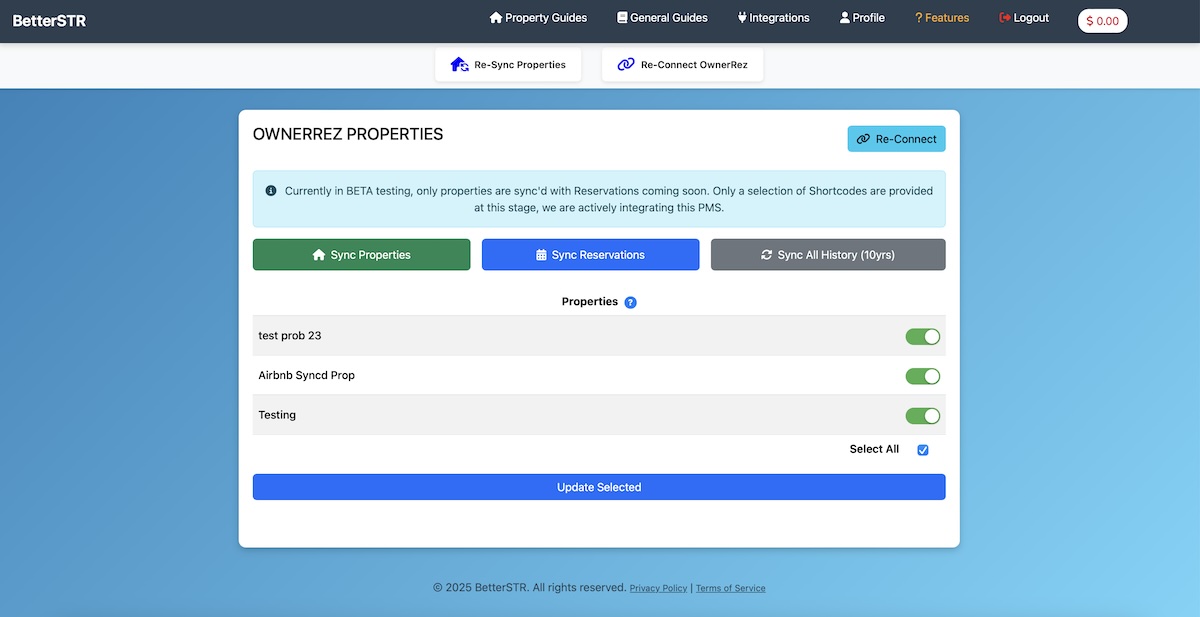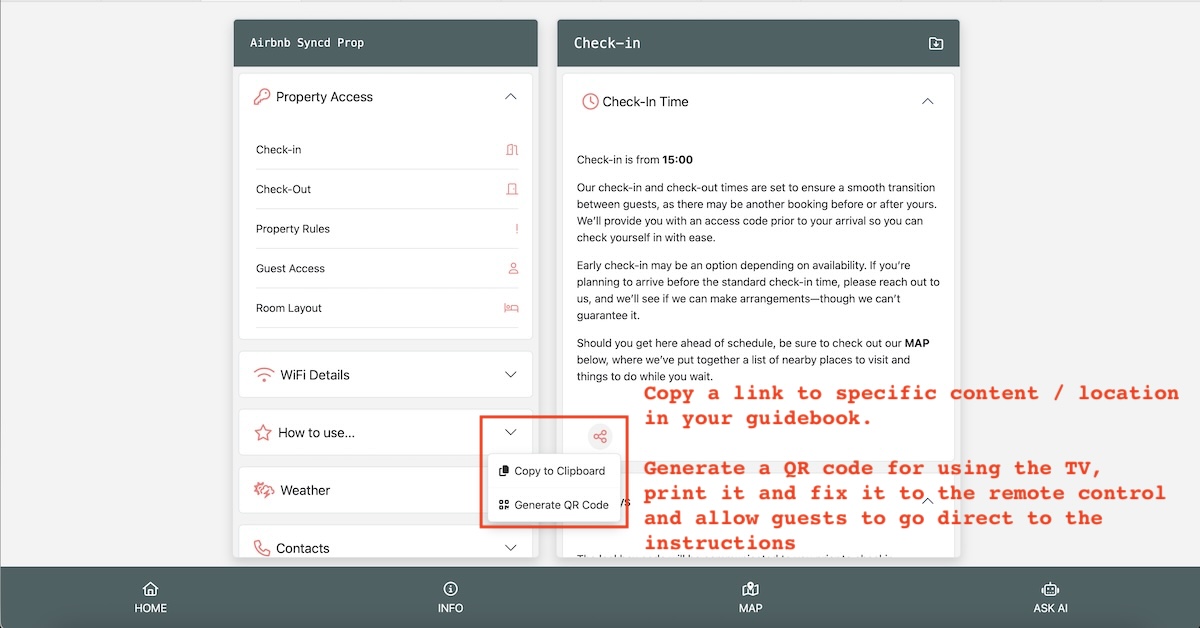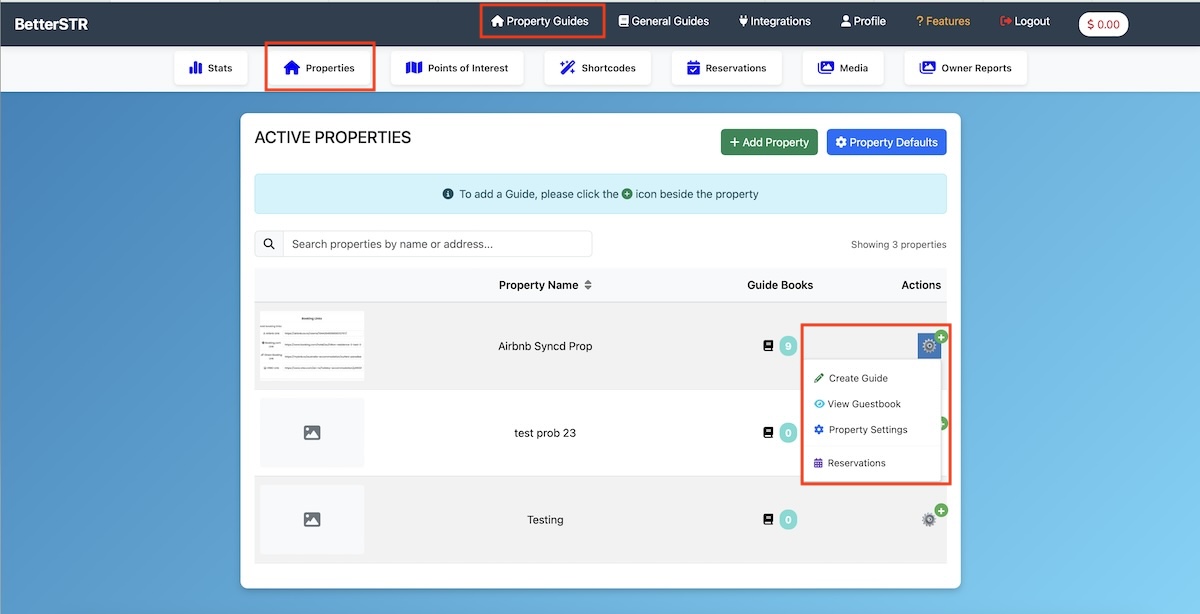Steps to Integrate OwnerRez with BetterSTR
-
Login to BetterSTR
Go to your BetterSTR account and navigate to the Integrations page.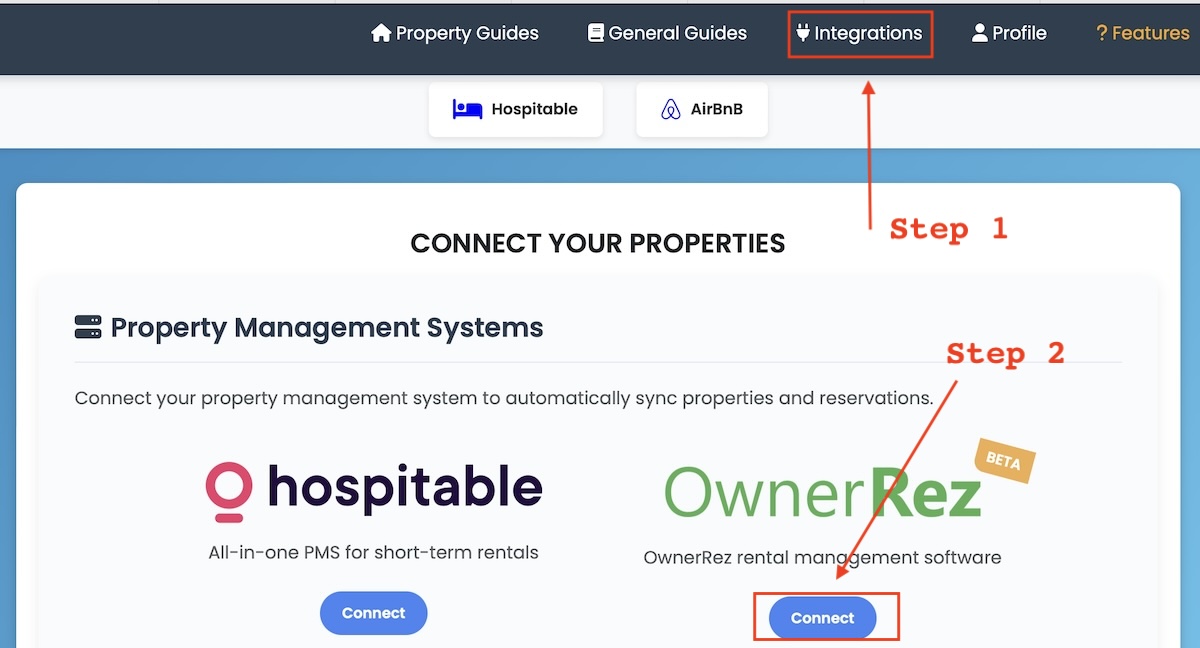
-
Connect to OwnerRez
Click the “Connect” button next to OwnerRez and authorize the connection by selecting the green button when prompted.
-
Sync Reservations and Properties
-
Your properties and upcoming reservations will sync automatically within 1–2 minutes.
-
You can optionally sync historical reservations to use BetterSTR's Mobile TXT marketing features.
-
-
Use Your Custom Guidebook Field
A custom fieldBXBETTERSTRGUIDEis created in OwnerRez.
Use this in guest messaging to automatically insert a unique, personalized guidebook link.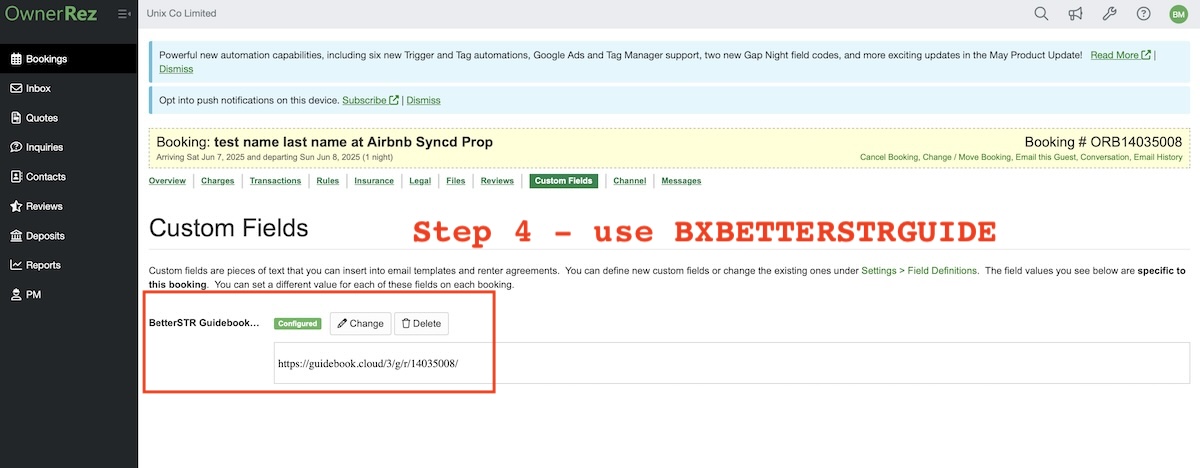
Guidebook Features
Each reservation gets its own customized guidebook:
-
Includes guest name, actual check-in/out times
-
If smartlocks are enabled, shows the last 4–5 digits of the guest’s phone number for access
-
You can also create general guidebooks per property for sharing on your website
You can generate shareable links and QR codes for specific guidebook content (e.g. appliance instructions). Place these on fridges, remotes, or other items.
What Data is Shared
-
Webhooks: Trigger updates for new, changed, or deleted reservations and properties.
-
Synced Data Includes:
-
Property data
-
Future (and optionally historical) booking data
-
Guest data
-
Custom guidebook field updates for each reservation
-
How to Disconnect
To fully remove the integration:
-
Go to OwnerRez Connected Apps and click “Disconnect” for BetterSTR.
-
Then visit your BetterSTR Profile Page and select “Delete Integration”.
⚠️ Note: This will permanently delete all associated data and cannot be undone.