Property tags in BetterSTR allow you to group and organize properties for more efficient management and targeted guest content. You can tag properties by area (e.g., city, town, or region) or by contact (e.g., cleaner or property manager responsible for that area).
Once tagged, you can:
-
Assign Locations or Points of Interest to properties in the group.
-
Offer specific Products or Upsells to guests staying at tagged properties.
-
View grouped properties easily on the Property Guides page.
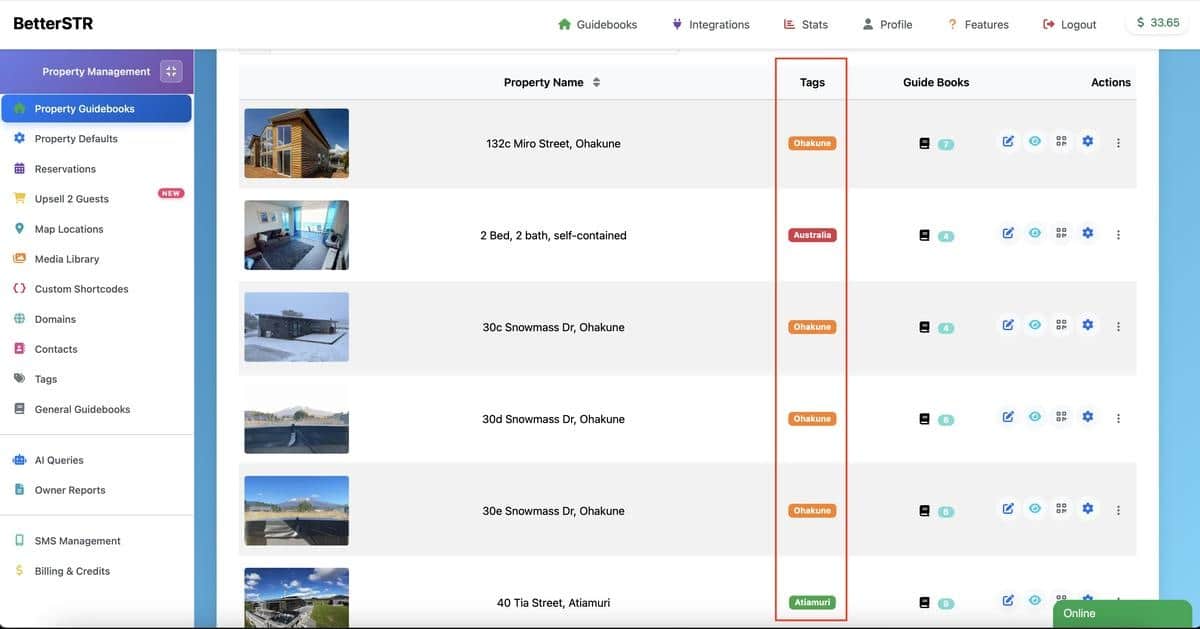
Properties can have multiple tags, enabling powerful combinations. For example:
-
A property might be tagged "EarlyCheckin" and "Miami" for upsell targeting.
-
Add an extra tag like "FloridaAirports" to display relevant airport information in Points of Interest, plus Miami-specific attractions on the same property guide.
How to Create a Tag
-
Log in to BetterSTR and go to Tags.
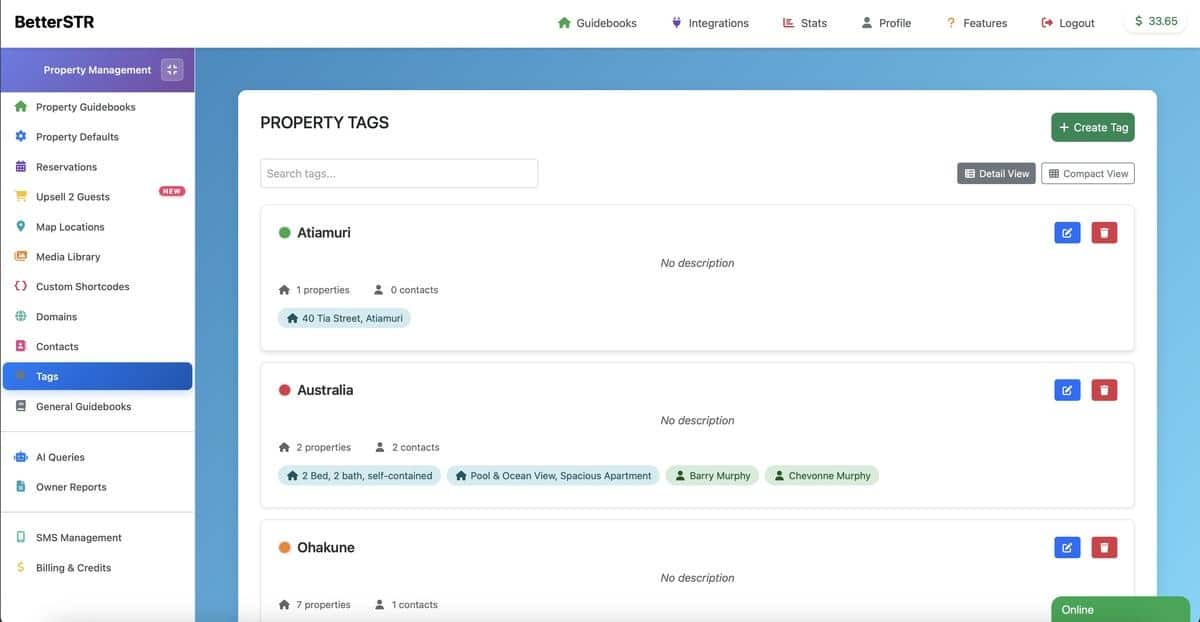
-
Click Create Tag and name it (e.g., "Miami").

-
Assign properties:
-
Search and add them individually, or
-
Use Select on Map to pick properties one by one, or with Radius Select—click a central point on the map, adjust the radius, and all properties in that area will be selected.
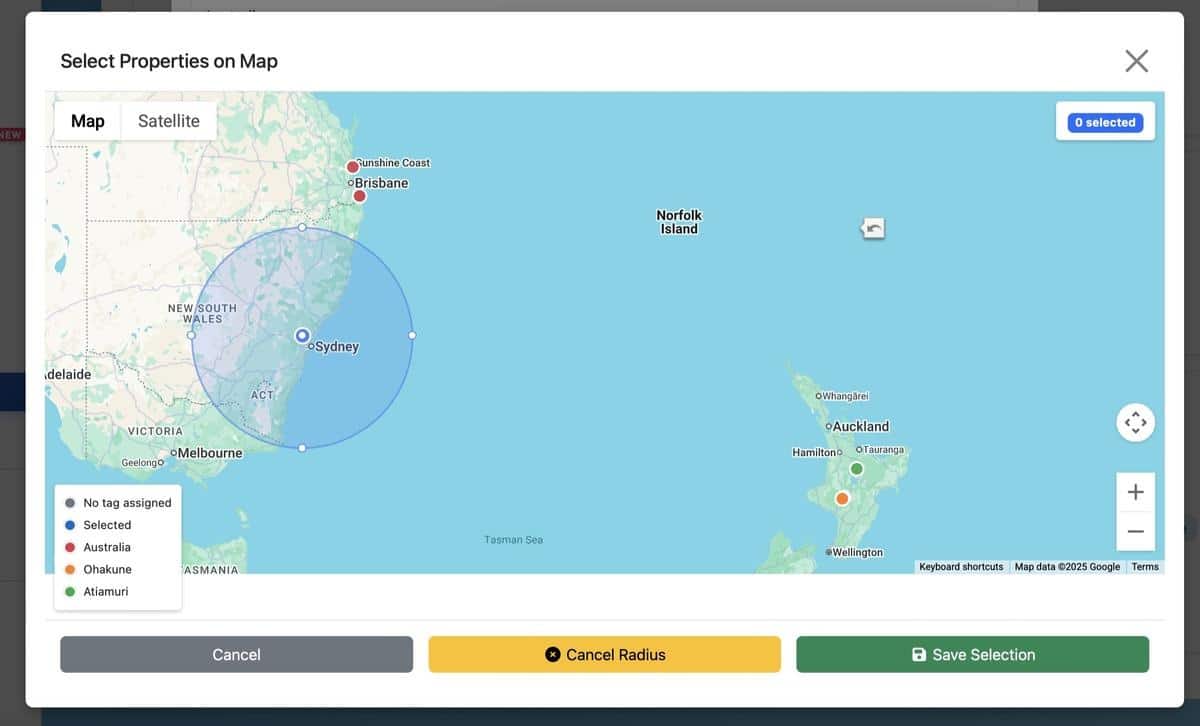
-
-
Optionally, add Contacts to the tag.
-
Click Save Tag.
Assigning Locations to Tags
-
Go to Map Locations.
-
Add or edit a location.
-
By default, locations display on all properties—toggle Show on All Guides off to target specific tags instead.
-
In Search property or Tag, select a property (1 max) or tag(s) (up to 5).
-
Click Save Location.
Using property tags strategically ensures guests receive the most relevant local information and offers, while giving you a clear, organized property overview.