🧭 Overview
BetterSTR allows you to create custom URLs for your property and static guides, making them easier to share and more professional. You have two options:
-
Subdomains – Use our domain with your chosen subdomain (e.g.,
myguide.guidebook.cloud) -
Custom Domains – Use your own domain (e.g.,
guide.yourdomain.com)
Both options provide a clean, branded URL without any BetterSTR branding in the link.
✅ Prerequisites
-
At least one active property or static guide
-
Sufficient funds in your account (however a 14 day trial is available)
-
For custom domains: ownership of the domain and access to its DNS settings
🔹 Setting Up a Subdomain
Step 1: Navigate to Your Guide
-
Log in to your BetterSTR dashboard
-
Go to:
-
Properties → Choose a property
-
Static Guides → Choose a guide
-
Step 2: Access Domain Settings
-
Click the "More Actions" (three dots) button
-
Select "Add Domain"
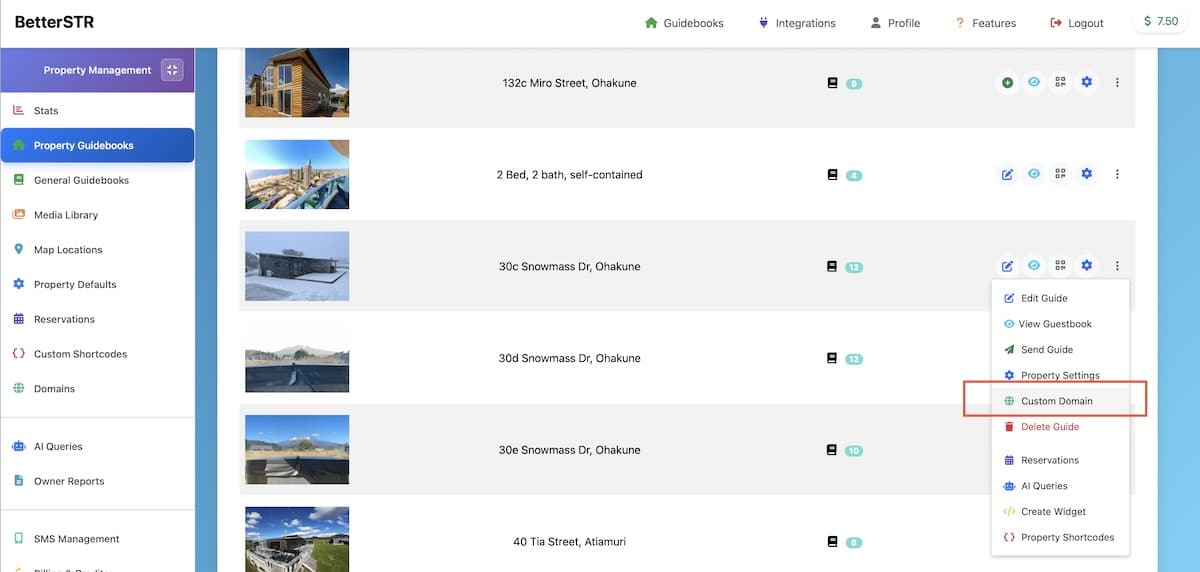
Step 3: Configure Your Subdomain
-
Choose "Subdomain"
-
Enter your subdomain (e.g.,
beachhouse,miami-rental)-
Use lowercase letters, numbers, and hyphens only
-
3–63 characters, cannot start or end with a hyphen
-
-
Choose
.guidebook.cloudas the base domain -
System will check availability
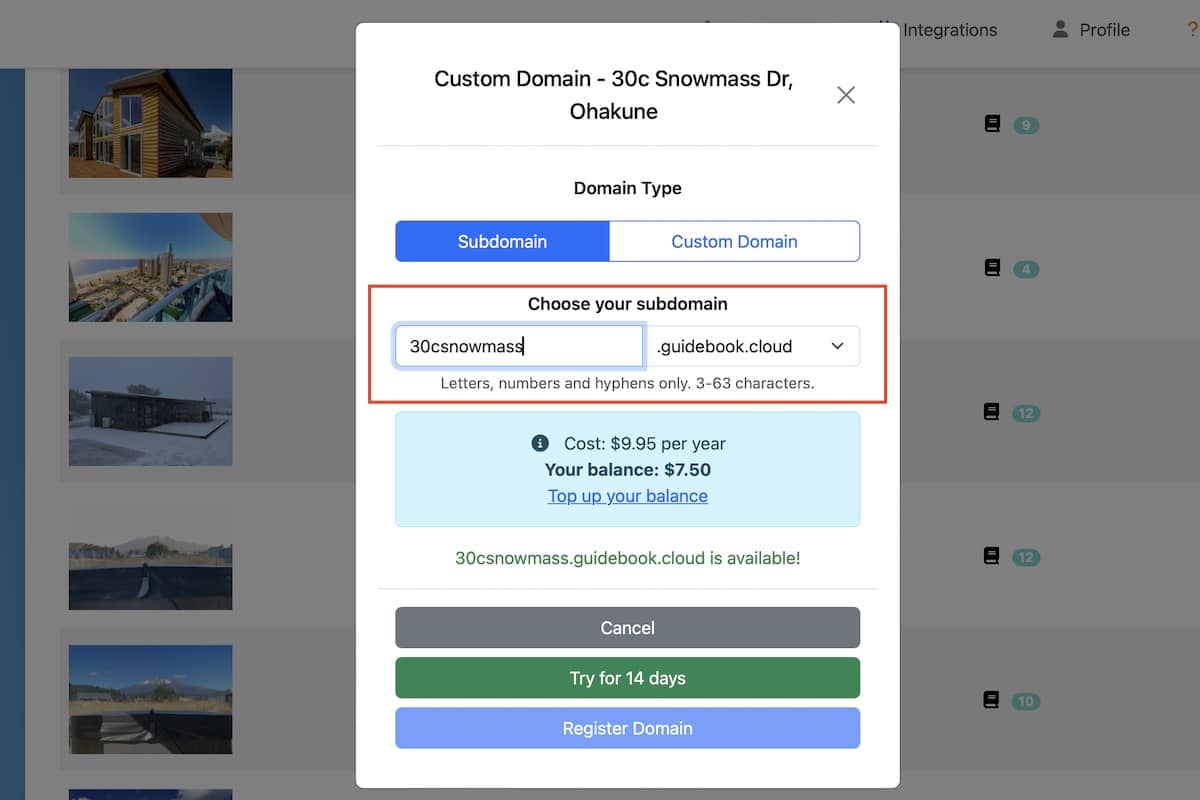
Step 4: Complete Registration
-
Review cost
-
Click "Register Subdomain"
-
The amount will be deducted from your balance
-
Subdomain is active immediately!
Step 5: Share Your New URL
Your guide is now available at:https://yoursubdomain.guidebook.cloud
🔸 Setting Up a Custom Domain
Step 1: Prepare Your Domain
-
Ensure you own the domain
-
Have DNS access via your registrar (e.g., GoDaddy, Namecheap, Cloudflare)
Step 2: Navigate to Your Guide
-
Log in to BetterSTR
-
Go to:
-
Properties → Choose a property
-
Static Guides → Choose a guide
-
Step 3: Access Domain Settings
-
Click "More Actions"
-
Select "Add Domain"
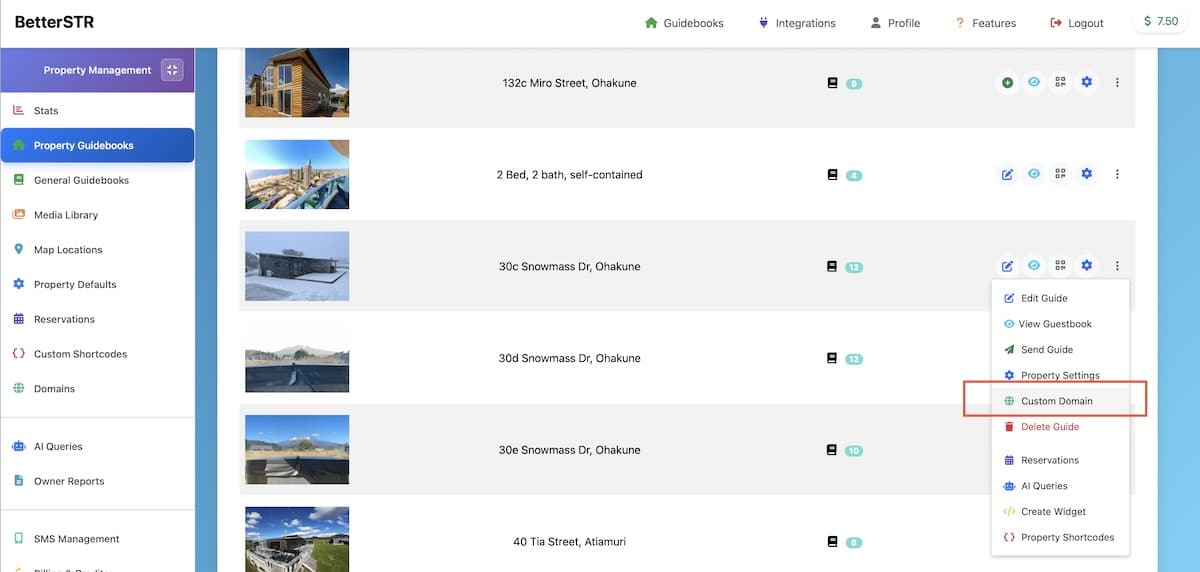
Step 4: Configure Your Custom Domain
-
Choose "Custom Domain"
-
Enter full domain (e.g.,
guide.yourdomain.com) -
Confirm the requirements and hosting notice
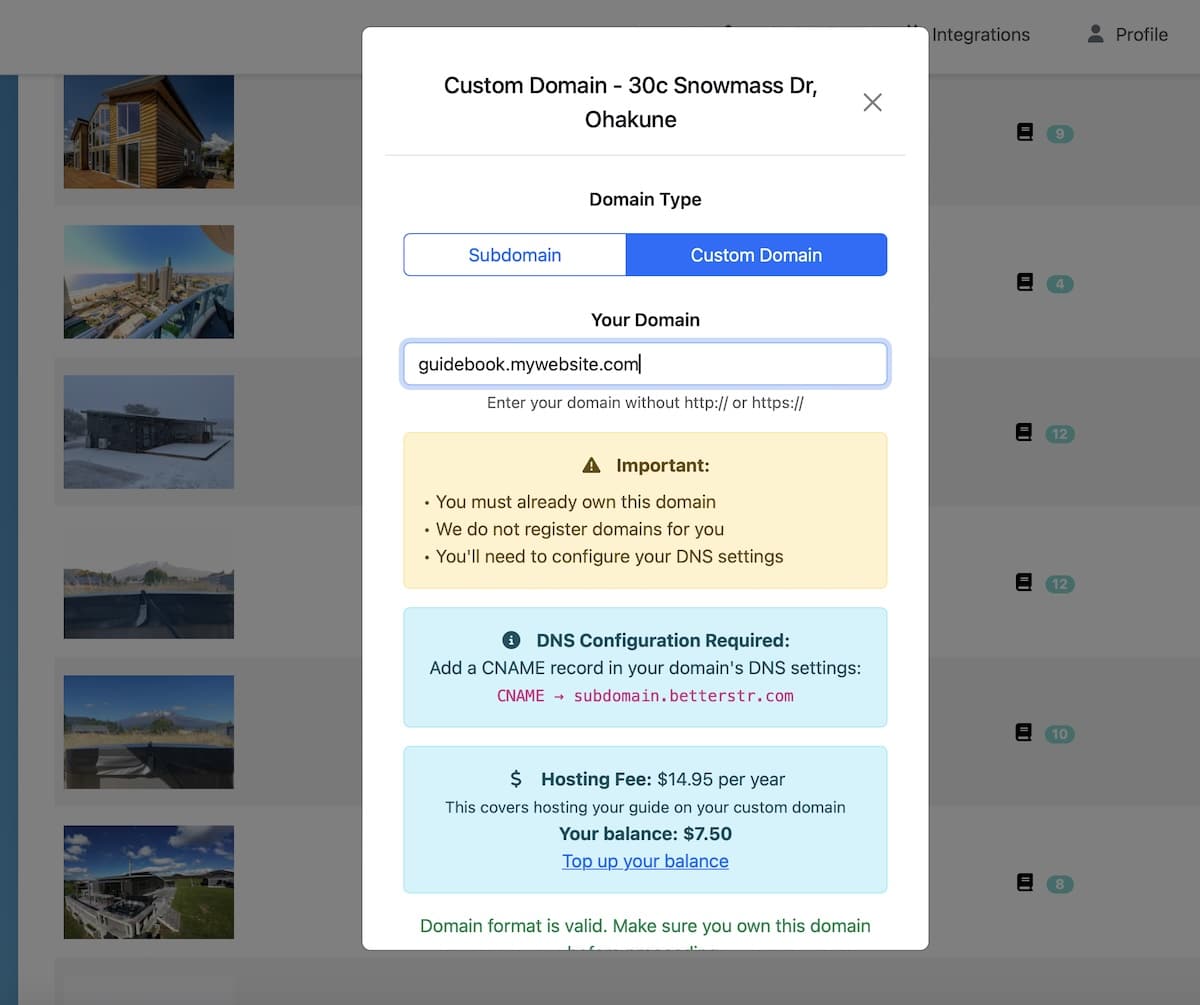
Step 5: Complete Registration
-
Review cost
-
Click "Register Custom Domain"
-
Funds will be deducted from your balance
Step 6: Configure DNS
At your domain registrar:
Step 7: Wait for DNS Propagation
-
Typically 1–4 hours
-
May take up to 48 hours
-
Your custom domain will work once DNS updates complete
🛠 Managing Your Domains
Viewing Domains
-
Go to Domains in the dashboard
-
View all active domains with:
-
Type
-
Linked guide
-
Creation & expiry dates
-
Status
-
Deleting a Domain
-
In Domains, find your domain
-
Click the 🗑️ icon
-
Confirm deletion
Note: Registration fees are non-refundable
📌 Important Notes
Subdomains
-
Instantly available
-
Renew yearly fee
-
Reserved names like
www,admin, etc. are blocked
Custom Domains
-
You must maintain domain ownership
-
If your domain expires, the custom link stops working
-
Keep your CNAME record active
-
DNS updates can take time—be patient!
🧩 Troubleshooting
Subdomain Not Working
-
Confirm it's registered
-
Ensure the guide is published
-
Clear browser cache
Custom Domain Not Working
-
Double-check DNS settings
-
Use a DNS checker tool
-
Wait for propagation (up to 48 hrs)
-
Confirm your BetterSTR registration is active
"Insufficient Balance" Error
-
Top up via Settings → Add Funds
-
Ensure funds available
❓ Frequently Asked Questions
Q: Can I change my subdomain later?
A: No. You must delete and re-register a new one.
Q: Can I use multiple domains for one guide?
A: Yes! You can add several pointing to the same guide.
Q: What happens when a domain expires?
A: The domain stops working, but your guide remains accessible via its BetterSTR URL.
Q: Can I move a domain to another guide?
A: No. You must delete it and add it to the new guide.
Q: Do you provide SSL?
A: Yes! All domains automatically receive HTTPS certificates.
💬 Need Help?
If you’re stuck, contact our support team with:
-
Your domain name
-
The guide it connects to
-
Any error messages
-
Screenshot of DNS settings (for custom domains)