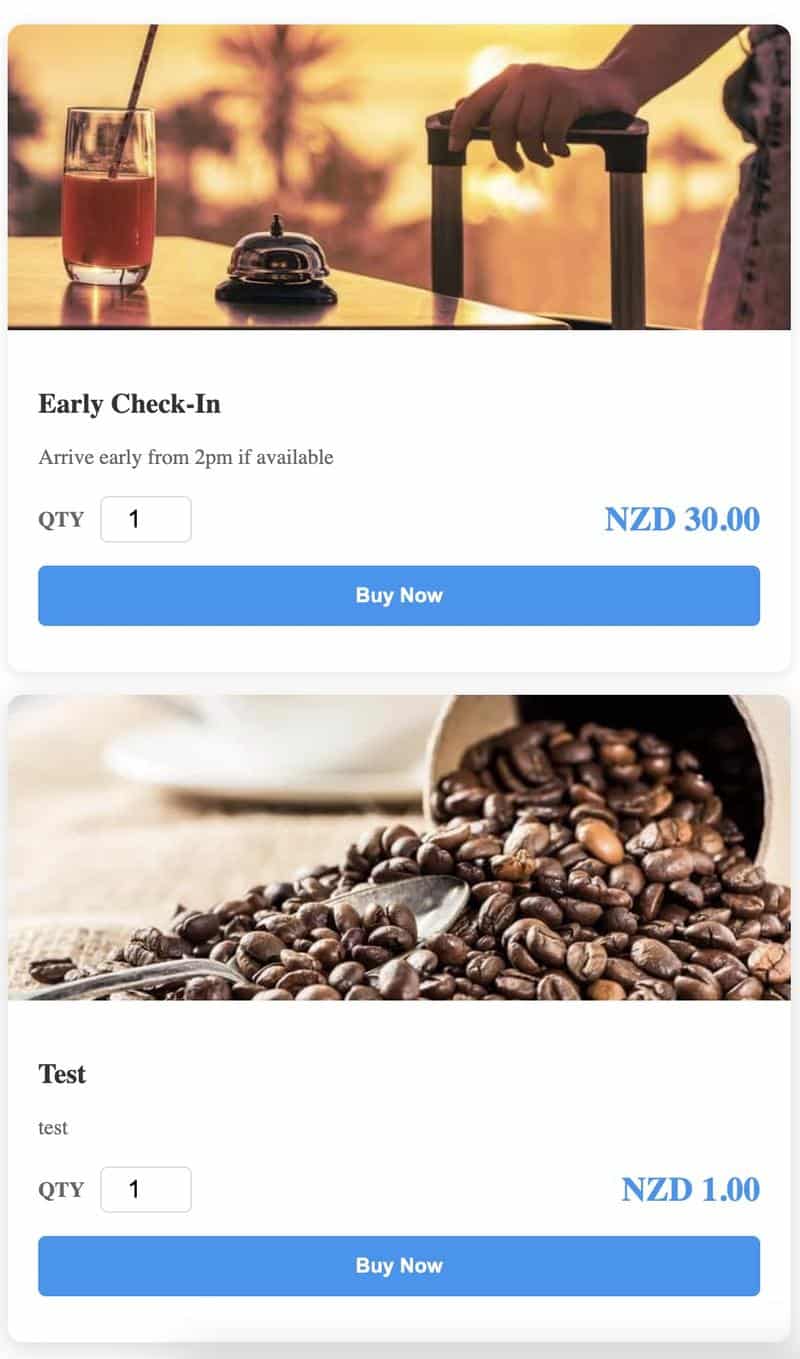The Upsell 2 Guests feature in BetterSTR allows you to monetise your guest experience by offering optional add-ons—like early check-in, EV charging, breakfast boxes, or local experiences—directly inside your digital guidebook. Whether you're managing one property or several, you can customise offers per location and collect payments seamlessly via Stripe. It’s the perfect way to enhance guest satisfaction while adding new revenue streams with zero manual effort.
- See more at Guidebook Upsell
- Also see Sending Custom Payment Request to guests
Connecting Stripe
-
Log in to BetterSTR
-
Click on Upsell 2 Guests in the main menu
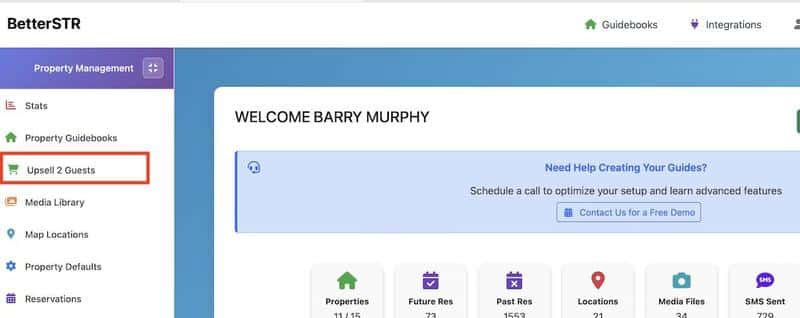
-
Click Connect to Stripe and either authorise an existing Stripe account or set up a new one
-
Once connected, you’ll see "Stripe Connected" in the left menu. If not, click Refresh Details to update.
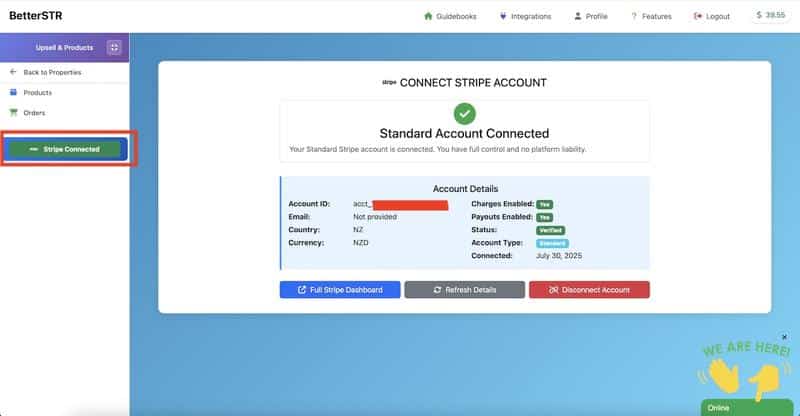
Adding Products
-
Log in and click Upsell 2 Guests
-
Click Products
-
Click Add Product
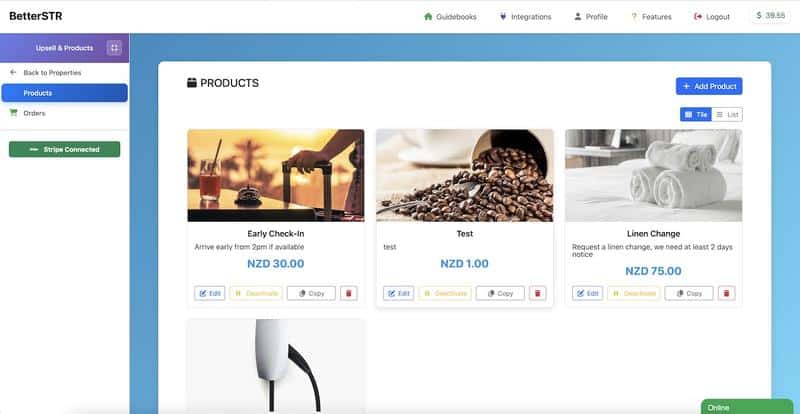
-
Choose from common product templates or enter your own details
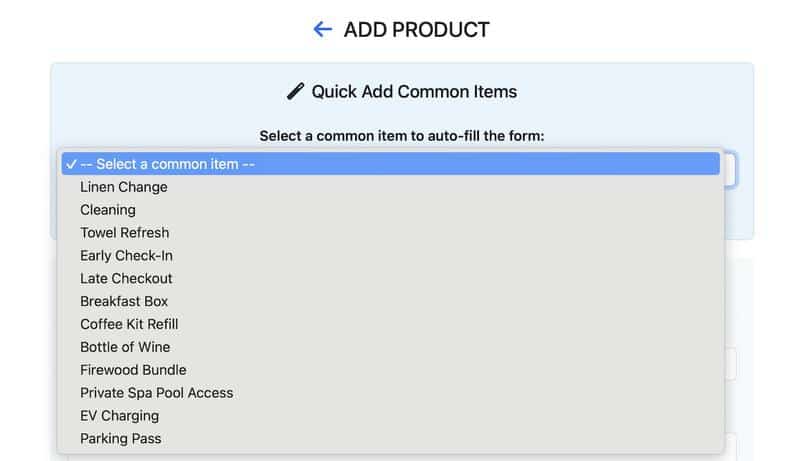
-
Upload a custom image or select one from our free library
Adding Products to Your Guide
-
Go to the Properties page and click to edit your guide
-
In the content editor, insert this shortcode to show all upsells:
{{upsell_products_all}} -
To show specific products per property, copy the shortcode from the Products page (e.g.
{{upsell_products_22}}) and paste it into your guide editor (you can copy the shortcode to a product from the products page)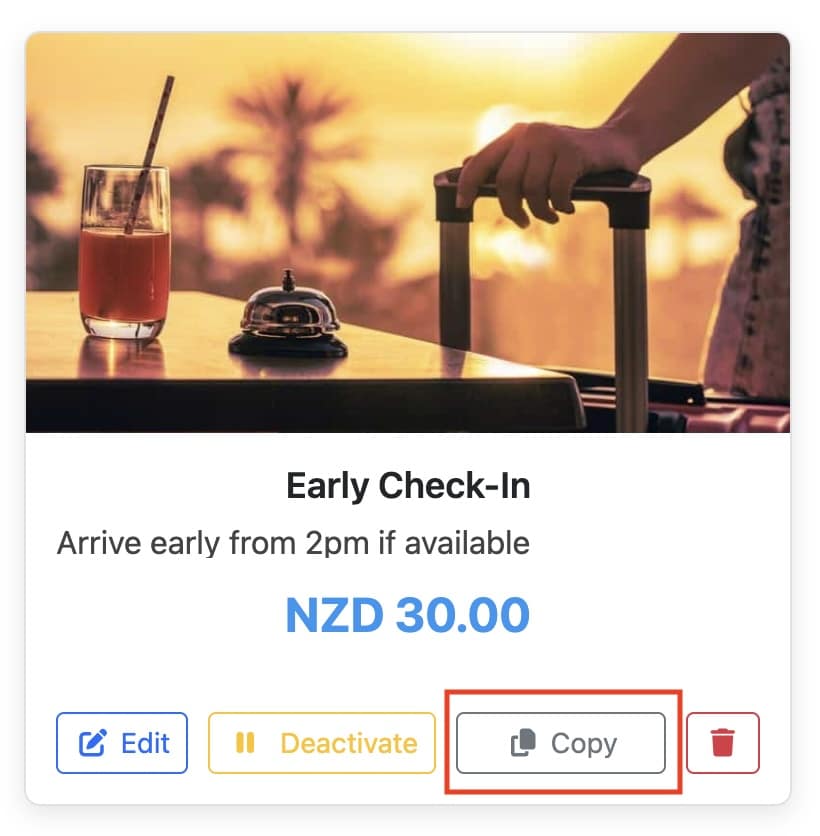
Change the display layout
In Property Defaults or Property Settings you can change the layout between Stacked or Grid format
Stacked Layout
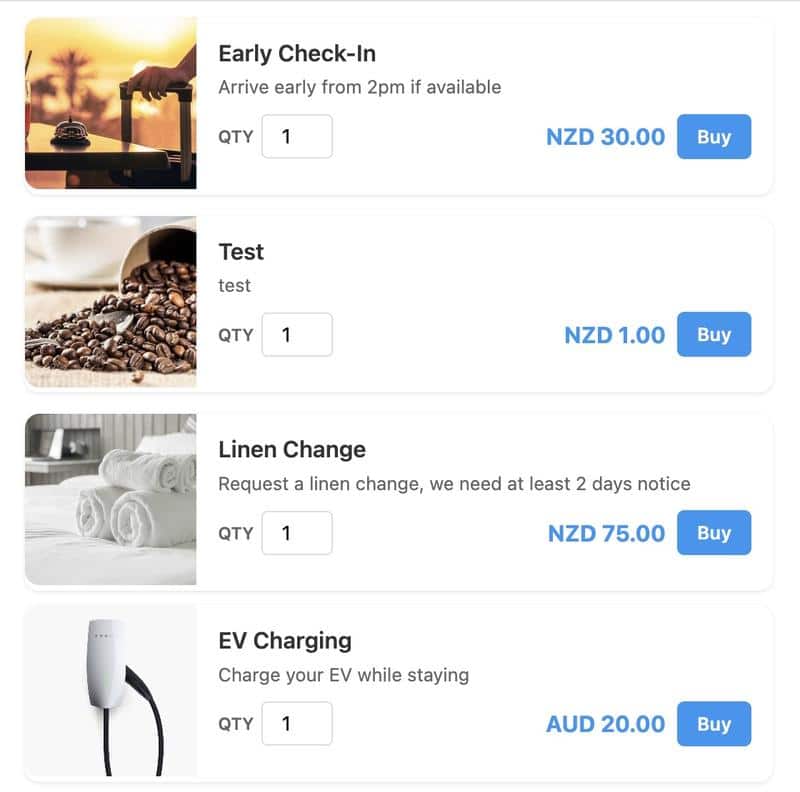
Grid Format